

Dead Pixel Test | Check if your screen has dead pixels
DeadPixelTest.org is the simplest way to check if you have any dead pixels on your screen. Our dead pixel test app is an easy and convenient way for you to check if your screen has dead pixels. Our test will display various colors and patterns on your screen, allowing you to identify any dead pixels that may be present. Pick a color to go full screen and follow the instructions. If you're browsing from a smartphone or a tablet, please run one of our dead pixel test videos instead.
Run a dead pixel test on DeadPixelTest.org, the simplest way to check your screen for dead pixels.
Test your screenVideo test for Smartphones
How to run a dead pixel test?
To run a dead pixel test on DeadPixelTest.org, simply follow these steps:
- Make sure your screen, monitor, or display is as clean as can be. If it is not, you might mistake dust or dirt for a dead pixel. To prepare your screen to be tested for dead pixels, grab a piece of soft cloth, preferably a high-density one. Then, gently and carefully rub every inch of your screen and make sure it is crystal clear.
- Click on the button above to start testing your screen for dead pixels. You will be redirected to our online testing app that will help you to check if you have any dead pixel on your screen. In case you are browsing from a mobile device, we recommend you to run one of our dead pixel test videos.
- Click on the "Got it" button. Your web browser will go full screen and display a single color. Displaying a single color on your full screen will help you detect if there are any missed displayed dot or pixel such as on the picture below.
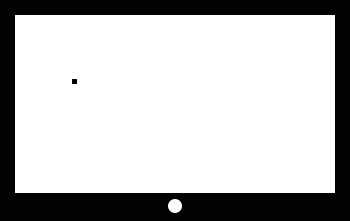
- Then, either use your mouse to change colors, tap your screen, or use your keyboard arrows. Make sure to carefully inspect your screen for dead pixels with each color.
- Keep in mind that a malfunctioning pixel can either be dead or stuck. A pixel is in reality made of three sub pixels, one red, one green and one blue - check our post on what a dead pixel is for more details - that light up fully or partially depending on the color that must be displayed. A dead pixel will always display black - all three sub pixels dead -, whereas a stuck pixel will be stuck to a specific color - usually a combination of one or more stuck sub pixels.
- Once you are done, click on the cross at the top of the screen. You will be redirected to our test results page where you can let us know how your dead pixel test went.
Frequently asked questions on the dead pixel test
What is a pixel?
Simply put, a pixel is a dot on your screen that turns on or off and changes color according to the image that your device wants to display. In reality, a pixel is made of three sub pixels - one red, one green and one blue. Each of them can light up to a certain percentage to allow your pixel to display every color it needs. For instance, if all three sub pixels are lit to full power, your pixel will show white. If all are turned off, it will display black. If only the red sub pixel and the blue one are lit to full power, your pixel will show pink…
What are dead pixels, what are stuck pixels?
Sometimes, it will occurs that pixels can malfunction. Once again, in reality, pixel malfunctions are caused by sub pixels defects. One, two and even all three of them can be damaged. Sub pixels can either be completely broken so that they don't light up anymore, or they can be stuck and permanently lit. Is thus necessary to distinguish several cases:
- One or two dead sub pixel might result in your pixel remaining black only on some colors. For instance, if the dead sub pixel is the blue one, the pixel will remain black only on colors with some amount of blue in them. It won’t have any problem with yellow, for instance (green + red), but show black if it needs to display pink (blue + red).
- Three dead sub pixels on a same pixel will result in a black dot on your screen, whatever it displays.
- One, two, or all three sub pixels might be stuck and can’t turn off anymore. For instance, if both the blue and the green one are stuck, your pixel will be stuck on light blue.
You may find more information on the topic on our What is a dead pixel page.
How does a dead pixel test work?
There is no secret, running a dead pixel test on your screen requires you to carefully inspect it inch-by-inch. Generally, the preferred method is to display unified colors on your full screen to check for any odd pixel. An consistently black pixel can be interpreted as a dead pixel, while a pixel stuck on a single color is generally referred to as a stuck pixel. Our dead pixel test above eases the process for you, allowing your web browser to go full screen and to dispay unified colors on your monitor. Please note that there is no programmatic way to run a dead pixel test. That means no program can accurately tell you whether or not you have a dead pixel on your monitor. The reason is simple: dead pixels or stuck pixels are mechanical defects of your screen.
How to run a dead pixel test?
To test your screen for dead pixels, you will need to inspect it carefully using a solid color screen. Start by making sure your screen is clean, as dust or dirt can be mistaken for dead pixels. You can do this by gently wiping the screen with a soft cloth.
Next, set your screen to display a single color, either by using a dead pixel testing app or video. Carefully inspect each color displayed on your screen, keeping in mind that a dead pixel will appear black and a stuck pixel will appear as a specific color.
It is important to note that a pixel is composed of three sub-pixels - red, green, and blue - that light up to create different colors. A dead pixel occurs when all three sub-pixels are not functioning, resulting in a black dot on the screen. A stuck pixel occurs when one or more sub-pixels are not functioning properly, resulting in a dot stuck on a specific color.
Once you have completed the test, you can compare your results to others to determine if you have a high number of dead pixels or if your screen is functioning properly.
What to do if I have dead pixels or stuck pixels on my screen?
First, it is necessary to say that you have way more chances to fix stuck pixels than dead pixels. Stuck pixels can technically still light up, while dead pixels seemingly cannot. In both cases, there are a few things worth trying.
- Grab a piece of soft cloth and gently rub your dead pixel or your stuck pixel. Try applying more and more pressure. Remove your cloth, and if you’re lucky, your pixel should work properly again. Try this at your own risk.
- Try one of our dead pixel fix videos. Select your screen aspect ratio, and play the video full screen for at least an hour. We will flash colors on your screen at a very high speed rate to try to revive dead pixels and stuck pixels.
- If none of the above methods worked, you may check if your monitor or device still is under warranty. Some manufacturers have very comprehensive dead pixel policies, and if your malfunctioning pixel is impairing enough, they might replace or repair your monitor or device.
What are the screen brands that have the less dead pixels?
DeadPixelTest.org have collected a lot of statistics since it was launched in 2021. After performing a dead pixel test on our website, users can state how their test went, and report any dead pixels. Therefore, we are able to let you know which brands produce the safest buying option in terms of dead pixels. Please acknowledge that our data rely on our users' inputs and are for indicative purposes only. They don't guarantee anything about the conditions of the screens you will buy in terms of dead pixels.
Check our Statistics on Dead Pixels